Git Tools: Methods for Finding Git Timestamps
When using version control systems such as Git, the precision and accuracy of timestamps hold significant importance for effective collaboration and project management. This blog presents two distinct methods to acquire comprehensive timestamps in the context of Git and GitHub. These methods offer users flexibility based on their workflows and preferences.
For those comfortable with command-line interfaces, combining git log and git show commands can be instrumental in extracting accurate timestamps. These commands are especially useful in identifying the exact moment a merge request was integrated into the master branch. This post delves into the intricacies of these commands and highlights their utility in displaying critical metadata such as commit hash, author, date, title, and message. Additionally, it introduces the powerful --format flag, which provides users with several options to customize the display, from UNIX timestamps to human-readable formats.
Alternatively, for users who prefer to navigate Git repositories through GitHub's web interface, the blog emphasizes the convenience of the "Friendly Date" feature. By hovering over timestamps such as "8 days ago," users can quickly retrieve detailed timestamp information without having to use the command line.
Overall, this blog presents two distinct methods for acquiring timestamps in Git and GitHub, catering to the diverse needs of users. Following the guidelines outlined in this blog, users can effectively manage their projects by keeping track of their activities and collaborating seamlessly with their peers.
Find Timestamp Through Git CLI
As mentioned above, we can use the git log command with the git show command, which will give us a precise timestamp of when a particular pull request was merged into the master git branch.
Here is a demonstration:
cd ~/git/metasploit-framework
git pull
git log --merges
git show f2de6d6357e2f15334bf6064211cdce1c190cf94
The git show command will display the following key pieces of metadata:
commit <hash>
Author: <author>
Date: <date>
<Title>
<Message>
What happens if we want to return ONLY the date or time of a git commit? The Git CLI has a very useful option called --format. We can use this option to display ONLY the git objects we want to see, such as the Date. Below, we will go through some of the various --format date options and how to use them through the terminal.
Displaying Timestamps with the git show --format Flag
If you'd like a specific timestamp format, run the following examples with the --format option. This format flag allows you to display the types of git information you want to see and how it's presented.
%at - UNIX Timestamp%at - UNIX Timestamp
git show --format=%at f2de6d6357e2f15334bf6064211cdce1c190cf94
%ai - ISO 8601-Like Format
git show --format=%ai f2de6d6357e2f15334bf6064211cdce1c190cf94
%aI - Strict ISO 8601 Format
git show --format=%aI f2de6d6357e2f15334bf6064211cdce1c190cf94
%as - Short Format (YYYY-MM-DD)
git show --format=%as f2de6d6357e2f15334bf6064211cdce1c190cf94
%ah - Human Readable
git show --format=%ah f2de6d6357e2f15334bf6064211cdce1c190cf94
As you can see, Git tools offer us many options through the command-line git toolchain that allows us to fetch and format the data as we want them displayed. This allows greater customization and flexibility in logging Git merge commits. For more information on format options using Git CLI tools you can visit the Git man pages.
Find Timestamp Through GitHub Web
As mentioned, you can also hover over GitHub's "Friendly Date" view to get a more verbose timestamp. This can be useful if you view Git repositories through GitHub Web or Desktop.
Figure 1 - Hovering over GitHub "Friendly Date"
Conclusion
In the field of Git and GitHub, obtaining detailed timestamps for activities such as merge requests can be important for effective collaboration and project management. In this blog post, we presented two methods for acquiring precise timestamps - one through Git command-line tools and the other via GitHub's web interface.
For users of Git who navigate the command line, the combination of git log and git show commands can help us work with specific commits and their timestamps. This method fetches key metadata such as commit hash, author, date, title, and message. To refine the output and focus exclusively on the date or time of a Git commit, the --format flag proves to be a powerful tool. The blog post elaborates on various format options, including UNIX timestamp, ISO 8601-like format, strict ISO 8601 format, short format (YYYY-MM-DD), and human-readable alternatives.
In addition, for those who prefer to interact with Git repositories through GitHub's user-friendly web view, the blog post highlights the convenience of hovering over timestamps displayed as "Friendly Date." This feature in the user interface provides a quick and accessible means to obtain timestamp details without using the command line.
In conclusion, whether you prefer a command line for granular control over timestamp formats or are a GitHub user looking for a user-friendly experience, this blog post provides the knowledge to retrieve and interpret timestamps efficiently, enhancing your Git and GitHub workflows.
I hope you found this article informative, feel free to reach out on social media for any help or questions!