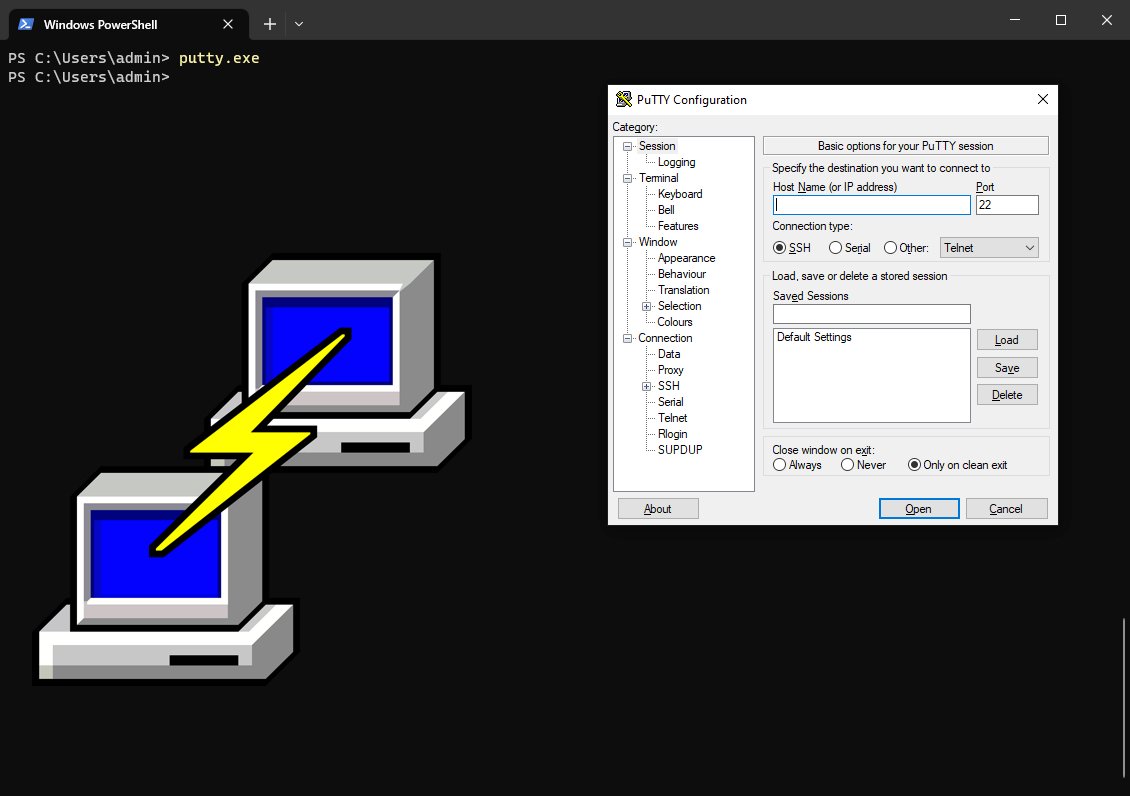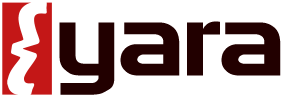Where to Find File Extension Associations in the Windows Registry
This tutorial shows you how to find the location of file extensions and their application associations in the Microsoft Windows Registry using PowerShell. File extensions in Windows have corresponding Registry entries instructing the Windows operating system on which application opens which file type and which extension.
WinGet Python: Install Python on Windows
Install Python on Windows directly with the Windows Package Manager (WinGet) command. This can be done directly through the Windows Terminal or PowerShell without downloading the Python installer from the Web or visiting the Microsoft Windows Store.
Windows bashrc File: PowerShell Equivalent
While the Windows Operating system does not have a bashrc file, an equivalent Windows $PROFILE variable contains paths to the PowerShell profiles available in the current session. We can use this $PROFILE variable to build an equivalent bashrc file and refresh this file through the Windows terminal.
Install Rust on Windows: From the Terminal
Easily Install Rust on Windows 10 or Windows 11. I will show you how to install Rust without an installer using the Windows Package Manager (winget) to install Rust with rustup, the Rust toolchain, and the necessary dependencies such as Visual Studio build tools and Desktop development with C++ tool set. Once installed, we will compile a rust program to demonstrate a successful installation!
Rust Metadata Extensions (std::os::windows::fs::MetadataExt) Trait for the Windows OS
The Rust std::os::windows::fs::MetadataExt trait provides operating system extensions for the Microsoft Windows platform. These Metadata extensions for Windows allow programmers to view metadata such as its permissions, size, modification times, and other information about a file. The MetadataExt trait is a part of the Windows-specific extensions to primitives in the std::fs module. Data exposed by this trait include those of the Windows BY_HANDLE_FILE_INFORMATION structure.
How to Easily Download & Install the Sysinternals Suite on Windows
Sysinternals Suite is a bundle of the Sysinternals utilities including Process Explorer, Process Monitor, Sysmon, Autoruns, ProcDump, all of the PsTools, and many more. Written Mark Russinovich the the Sysinternals Suite helps users, developers, cybersecurity professionals, researchers, and IT professionals to manage, troubleshoot and diagnose Windows and Linux systems and applications.
How to Download & Install PuTTY On Windows
PuTTY is an SSH and telnet client that has been widely used in the realm of remote connectivity and secure communication since it’s initial release in 1999. The PuTTY tool is available to download through the web, Microsoft Windows App Store, as well as through the Windows Package Manager (WinGet). In this article we will use modern methods to download and install PuTTY as well as explore the key features and components that simplify the task of connecting to remote servers while prioritizing data security. With its ease of use and plethora of applications including secure data transmission PuTTY has long solidified itself as a staple in the toolkit of anyone who seeks seamless and secure communication in today's interconnected digital landscape.
How to Install the YARA Malware Analysis Tool On Windows
YARA is an indispensable tool designed to identify malware, malicious, and suspicious elements based on defined patterns. YARA rules are text-based patterns that describe characteristics of files, such as specific byte sequences, strings, regular expressions, and more. In this comprehensive guide, we will delve into the step-by-step process of installing YARA on the Windows operating system. By the end of this tutorial, you'll have a clear understanding of how to harness YARA's capabilities to create custom rules, scan files and directories, and fortify your system's defenses against potential cyber threats.
SSHFS On Windows: How To Use
Learn to leverage SSH Filesystem (SSHFS) on Microsoft Windows devices with this comprehensive guide. While our previous blog covered SSHFS usage on MacOS, this article shifts the spotlight to Windows. Discover the power of SSHFS for seamlessly mounting remote drives from Windows, Linux machines, and top cloud platforms like Amazon Web Services (AWS), Microsoft Azure, and Google Cloud. With SSHFS, data transmission occurs via the secure SSH protocol, utilizing TCP connection over port 22 to ensure dependable and efficient data transfer. Elevate your cross-device and cross-cloud file management with SSHFS.
How To Use SSH on Windows
In this article I’m going to show you can use SSH on Windows machines. We’ll go over the installation of OpenSS, basic SSH configuration, as well as connecting to and from a Windows and Linux machine.
The Secure Shell (SSH) Protocol is a network protocol that allows secure access to interact with remote network resources over port 22. SSH is commonly used for remote login and command-line execution for administrative purposes. Microsoft Windows uses an implementation of OpenSSH to implement the SSH protocol and actively maintains this software project on GitHub under the openssh-portable repository.
Sudo in PowerShell: Get Administrator Privileges With gsudo
Are you tired of having to right click run “Run as administrator” in order to get an elevated PowerShell terminal? Wouldn’t it be nice to elevate the current Windows shell in a simple way? We are all familiar with the Linux sudo command but did you know there’s an awesome Windows equivalent in gsudo! In this tutorial I’m going to show you how to install and configure this awesome Windows application.
How To Install Windows 10 on VMware Fusion
In this post I’m going to show you how to setup a Windows 10 virtual machine in VMware Fusion. We’ll cover where to download the Windows 10 ISO from Microsoft, how to import ISO’s, how to configure hardware such network adapter, CPU’s, RAM, how to install Windows 10 on VMWare Fusion, as well as some tips and tricks for post installation. For those unfamiliar Fusion is the MacOS software hypervisor developed by VMware. If you’re on a Windows Machine you’ll be using VMware Workstation which is the software hypervisor for Microsoft Windows.
How To Use Windows Package Manager (WinGet) Tool
Windows Package Manager (winget) is a package manager specific to the Windows operating system. Winget is similar to what many Linux users are already familiar with options such as the apt and yum package managers. For those unfamiliar, a package manager allows system users the ability to install, upgrade, configure, and remove software efficiently using a program specifically tailored to handle these operations. In this post I will help you install winget, verify, get help, install, upgrade, and uninstall packages using this underutilized Windows utility.